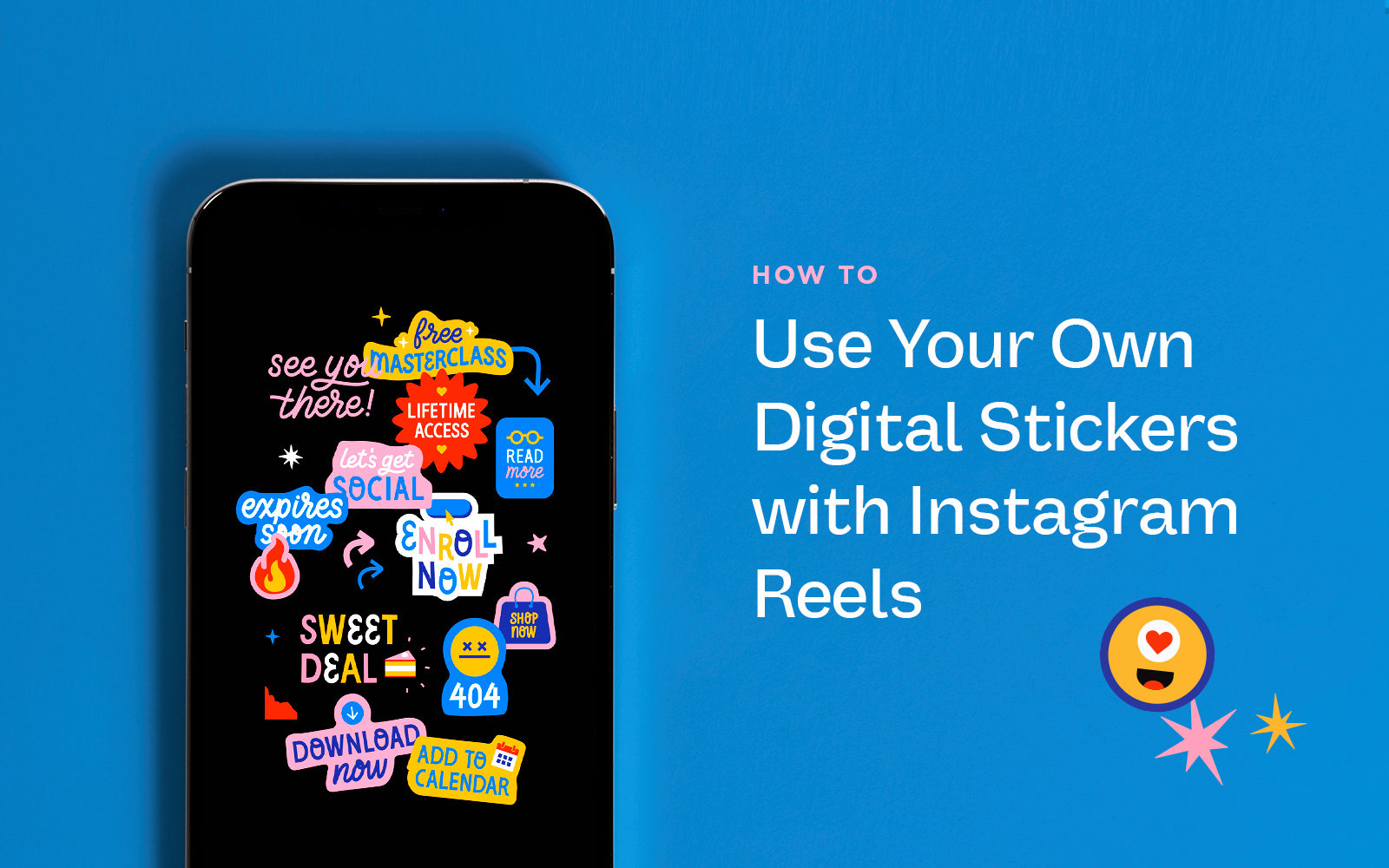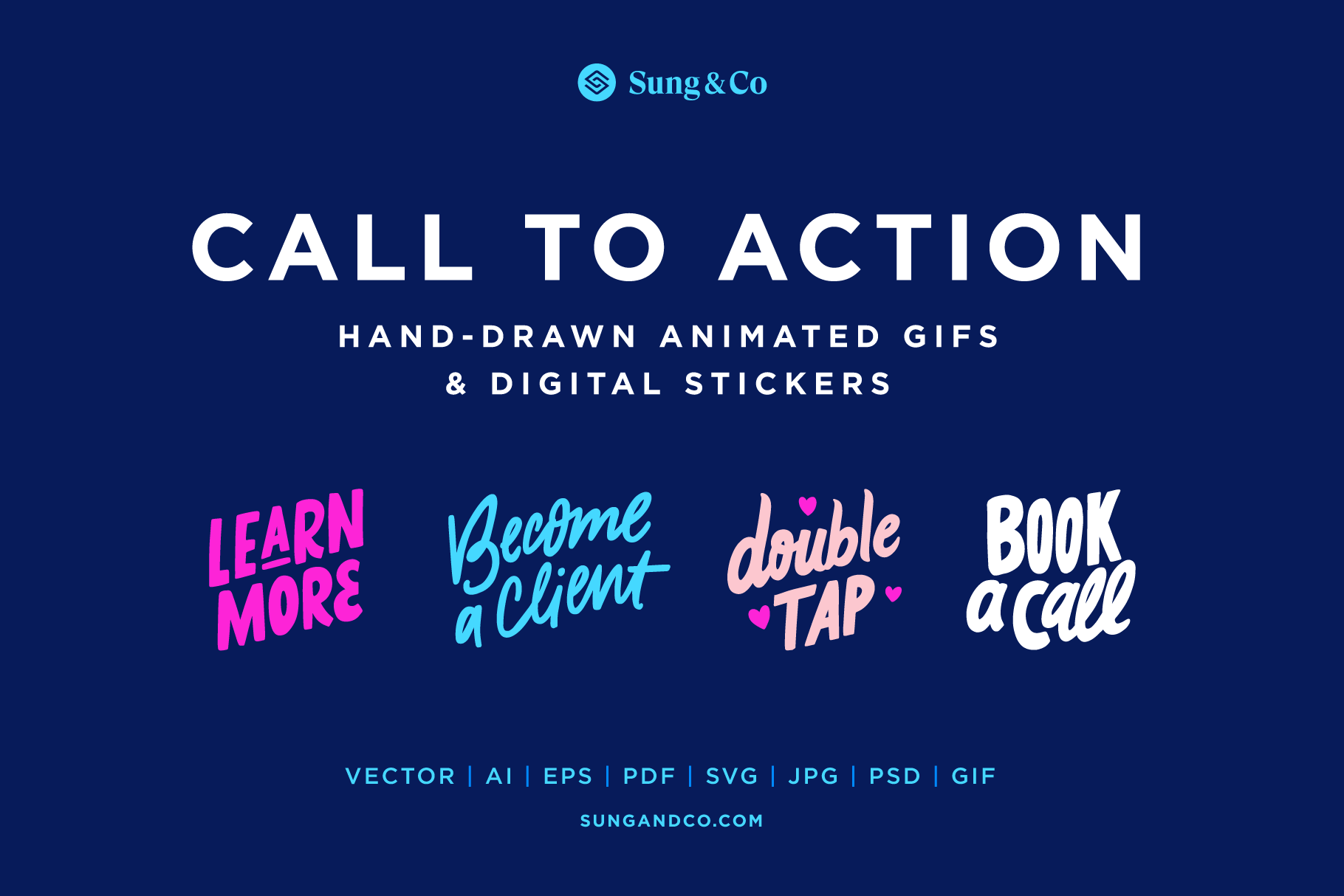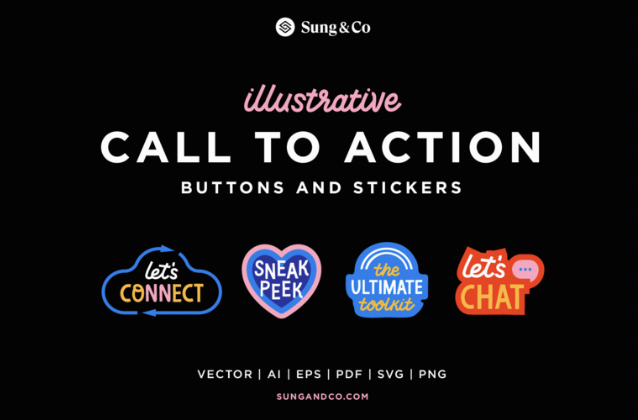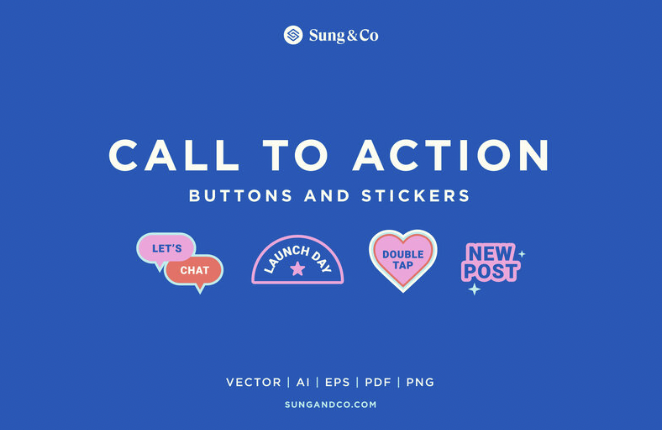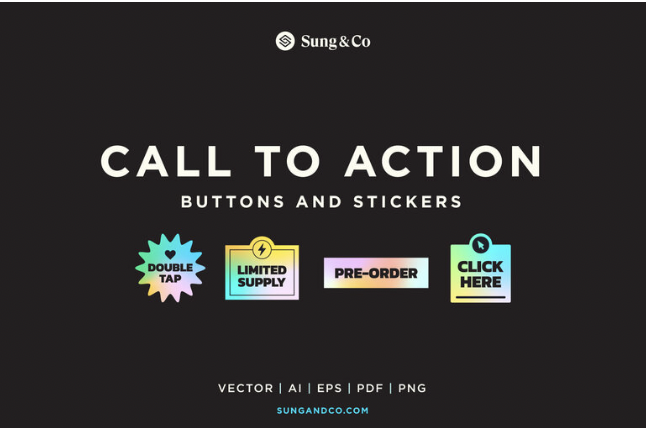Did you know that you can use your own digital stickers (static and animated) and add them to your Instagram reels — even if you don't have a huge following? In case you didn't know, we wanted to give you a step-by-step tutorial so you can add your custom stickers to your reels!
1. Download and save your digital stickers to your phone.
To transfer your digital stickers to your photo album, you can use one of the following:
- Dropbox
- Airdrop
- Google Drive
- Text Message
I personally love to use AirDrop to save my digital stickers on my phone. Since I use a Macbook Pro and an iPhone (both Apple products), they can easily sync together.
Pro Tip: PNGs and GIFs are the formats we like to use for the digital stickers we add to our reels. We've never had issues with these formats, and most already have a transparent background that makes it easy to place them on photos/videos.
2. Open the Instagram App
Upload or start recording your reel. You'll have to start this process for this to work…but don't post your reel just yet. Just have content ready to place the digital sticker.
3. Copy the digital sticker from Photo Album
By this step, you should already have the digital sticker saved to your photo album from Step 1. Before posting your Instagram reel:
- Switch apps from Instagram.
- Open the Photo Album app.
- Find the digital sticker you want to use.
When you open the digital sticker, there's a little "share" icon towards the bottom left. Press that icon and select "Copy Photo." It then automatically gets saved into your clipboard.
4. Paste your digital sticker into Instagram.
Once you've copied the digital sticker, switch from your Photo Album to the Instagram app. Your digital sticker should automatically pop up on the bottom lefthand corner. Click on the sticker.
5. Resize or relocate your digital sticker.
When you paste the digital sticker onto your reel, it automatically centers it on the screen. Once it's placed, you can resize or move it around however you like.
6. Add any remaining assets to your reel.
Next, fill out your caption, hashtags, music, and other elements you haven't yet added to your reel.
7. Then Post!
After adding all the other information, you're ready to post!
Pro Tip: If you want to add animated digital stickers to your reel to add some eye-catching elements, you can! Make sure you use animated GIFs for that!
If you enjoyed this tutorial, you might enjoy some of the digital stickers we made specifically for people who want to add some fun graphics to their Instagram reels!
Check out our hand-drawn animated Call to Action GIFs from our shop for animated GIFs!
Have fun and stay creative!