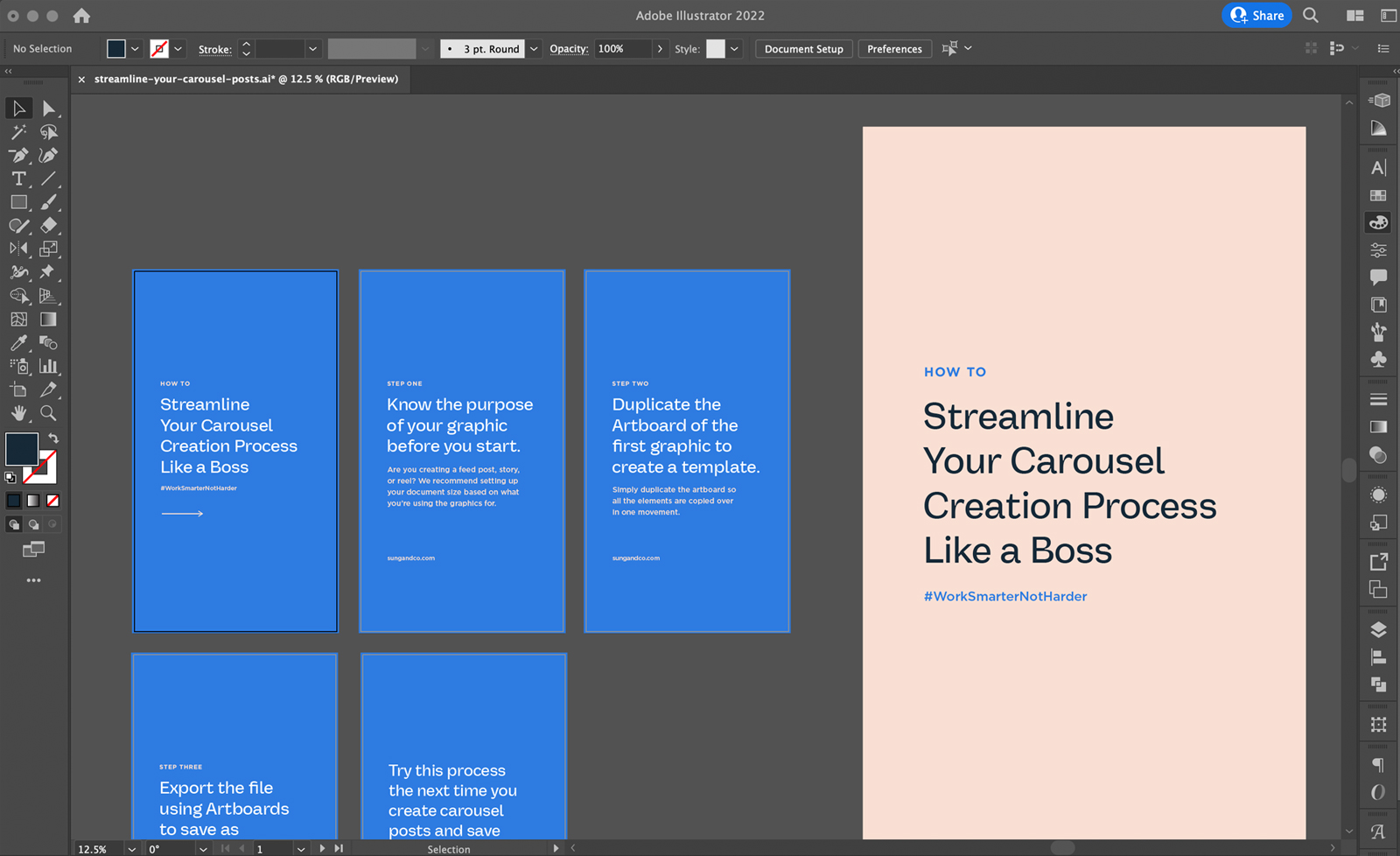Want to save yourself some time by creating carousel posts a little faster? We're sharing the process we use when building out our carousel posts. It saves us time in building out the layout and exporting multiple graphics for one post.
Disclaimer: We use Illustrator for our social media graphics, but if you're using Canva, you can apply the same concept.
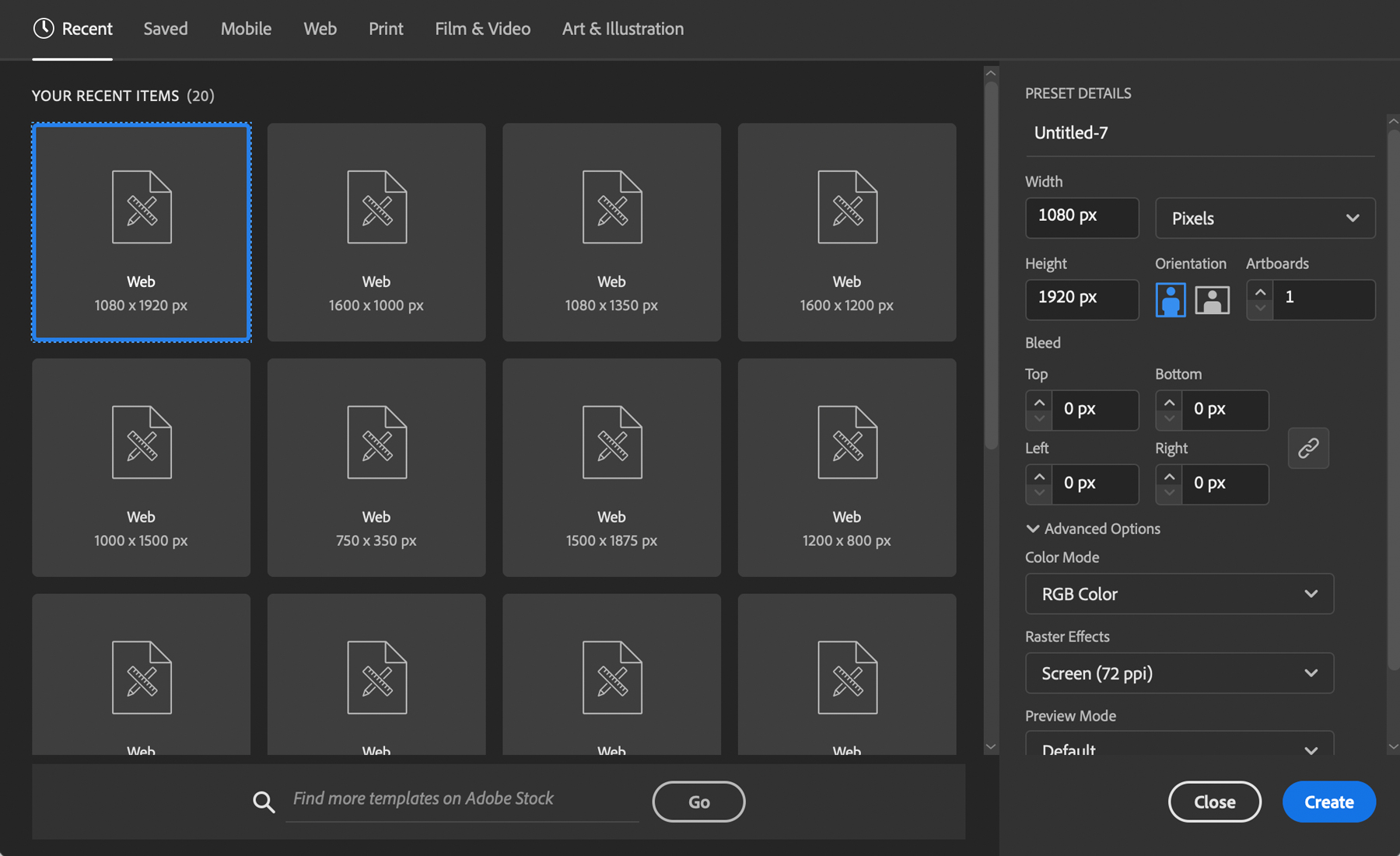
Step One: Know the purpose of your graphic before you start.
Are you creating a feed post, story, or reel? We recommend setting up your document size based on what you're using the graphics for. For carousel posts, they’re usually set up as 1:1 (1080x1080 or 4:5 (1080x1350).
Insider's Look: We create our feed posts as 9:16 (1080 x 1920) and crop them down to 4:5 in our scheduler. We do this to spend less time resizing! We intentionally post our graphics at 4:5 so take up more space in the feed than the square.
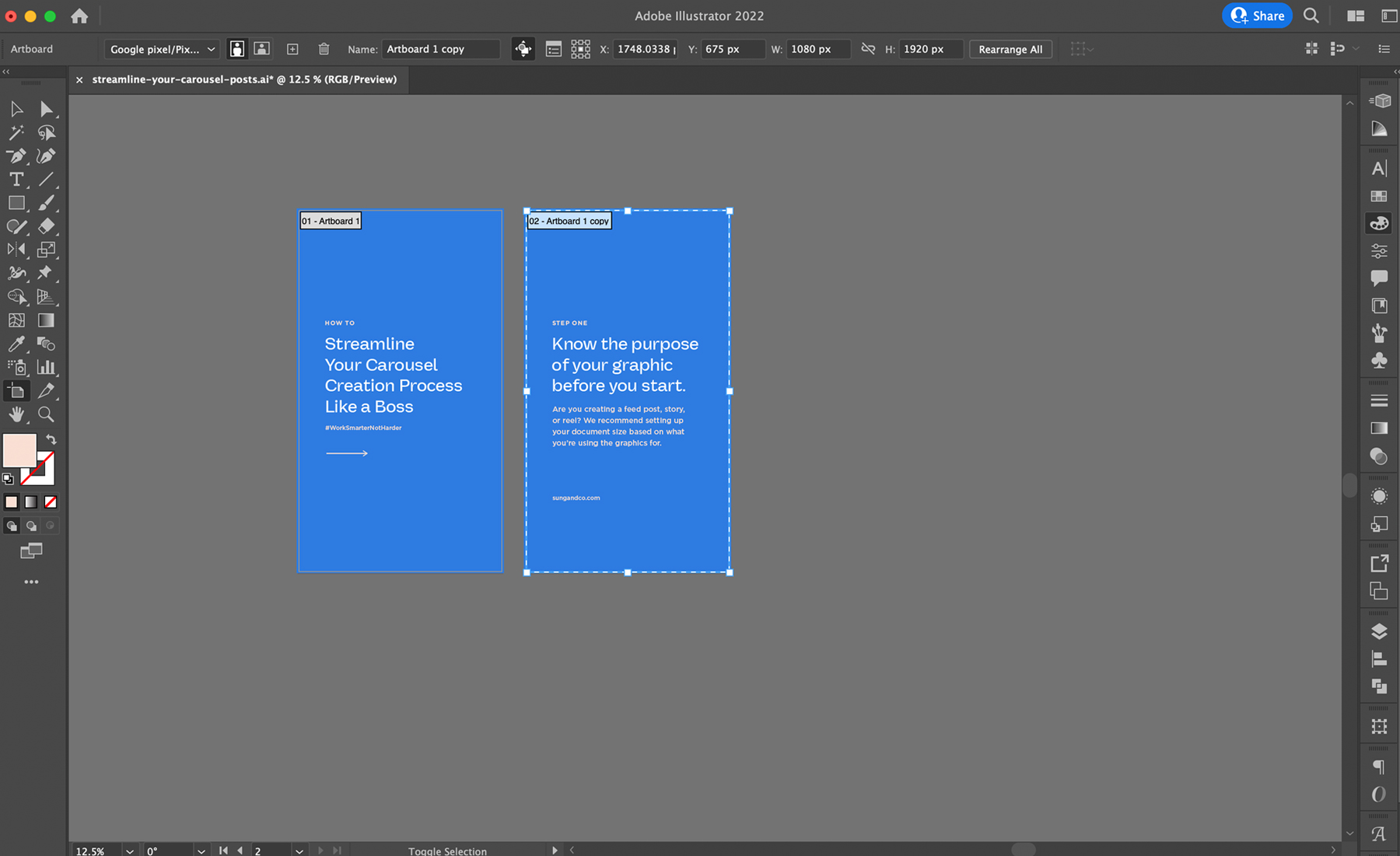
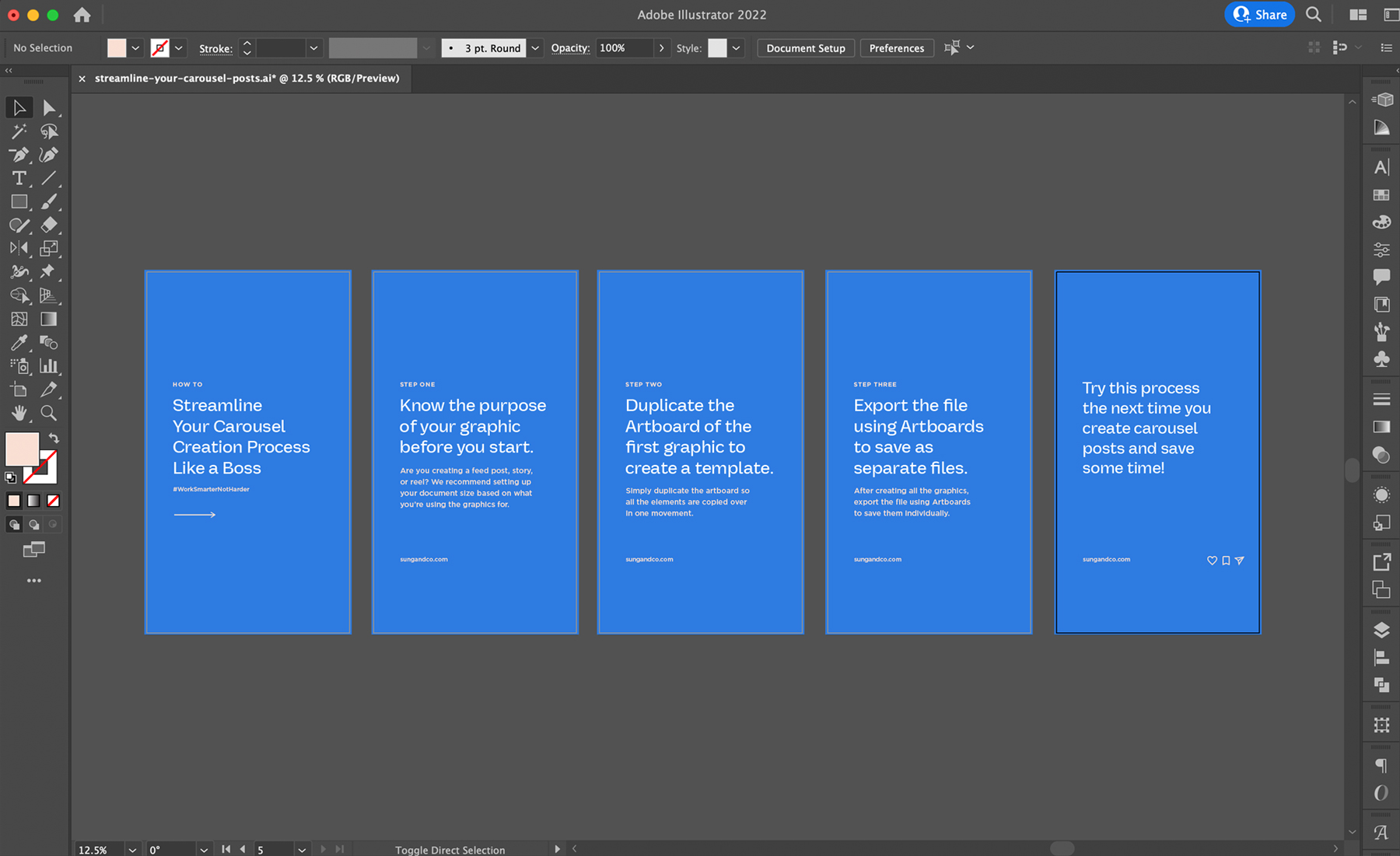
Step Two: Use the main graphic as a template by duplicating the artboard.
Instead of copying all of the elements of your graphic, creating a new artboard, adjusting the size, and then pasting all of the elements, we simply duplicate the artboard, so all the elements are copied over in one smooth movement.
To duplicate an artboard:
- Go to File > Document Setup > Edit Artboards.
- If you have multiple artboards, be sure to select the artboard you want to duplicate.
- With the artboard selected, hold down Option, click the artboard tab found on that document, and drag it over.
All the elements on the artboard will be transferred over to another.
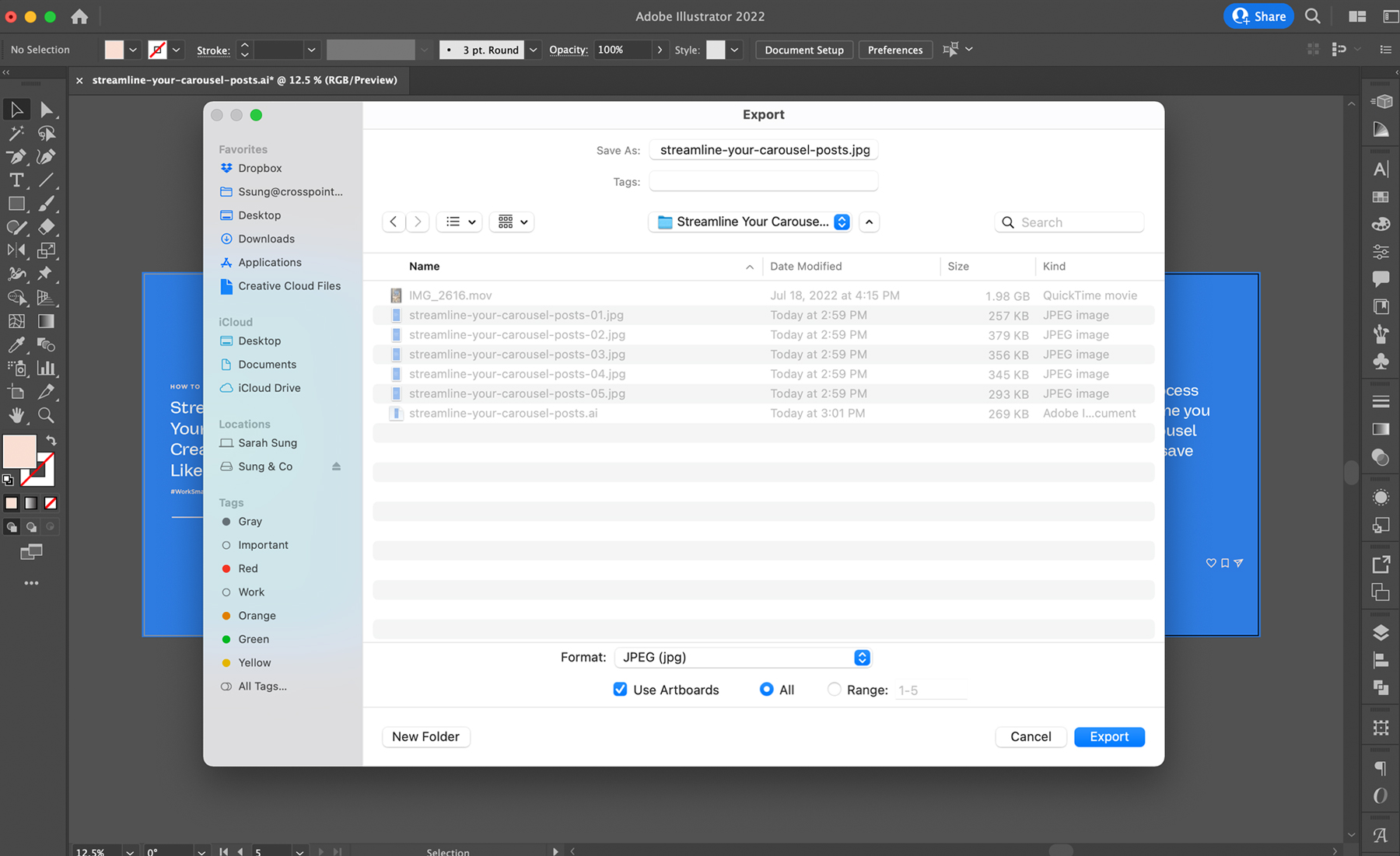
Step Three: Export the graphics as separate files.
After creating all the graphics in the carousel, export the file. Be sure to select 'Use Artboards' found at the bottom of the popup window to save the graphics separately. The graphics use the same name as the document and are numbered in the order of the artboards.
Streamline your process the next time you create your carousel graphics! Once you get a great system like this down, you'll wonder why you hadn't done it earlier.
For more tips, updates, and resources, sign up for our newsletter and have them sent straight to your inbox.
Until next time,
Have fun creating!